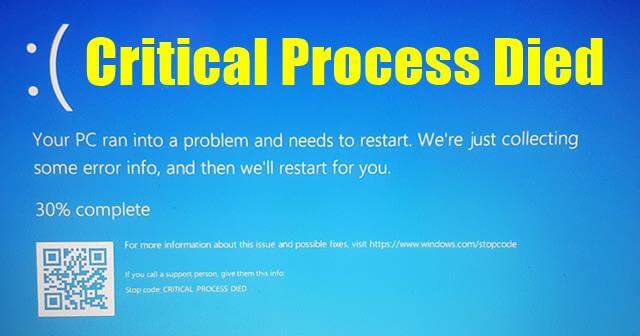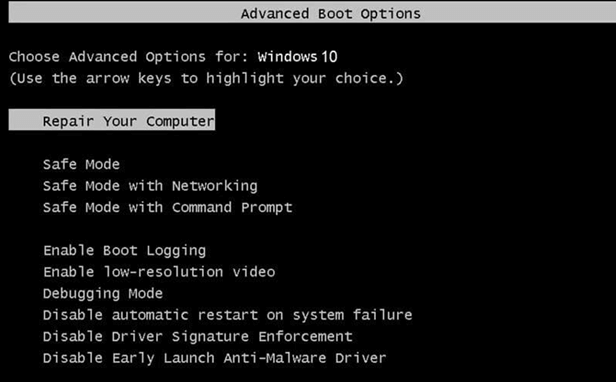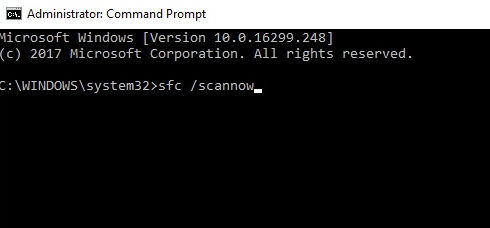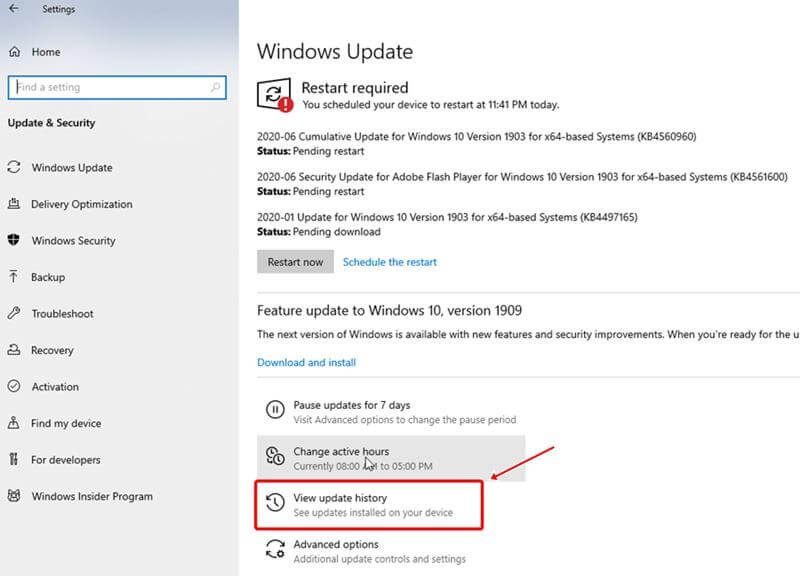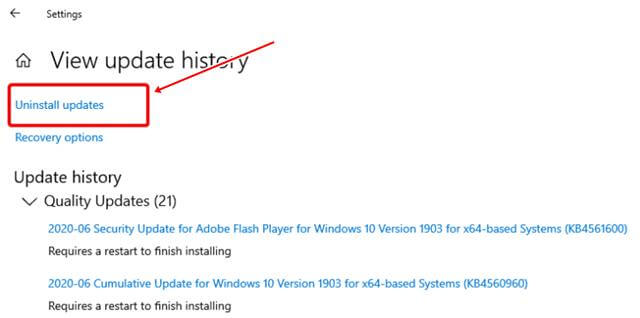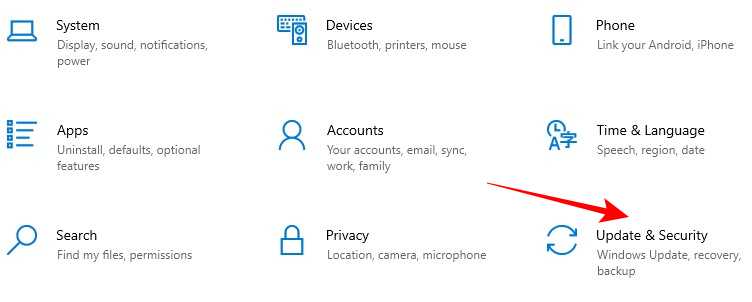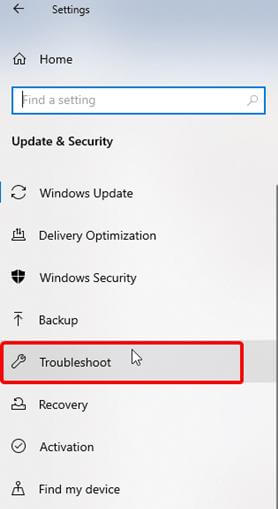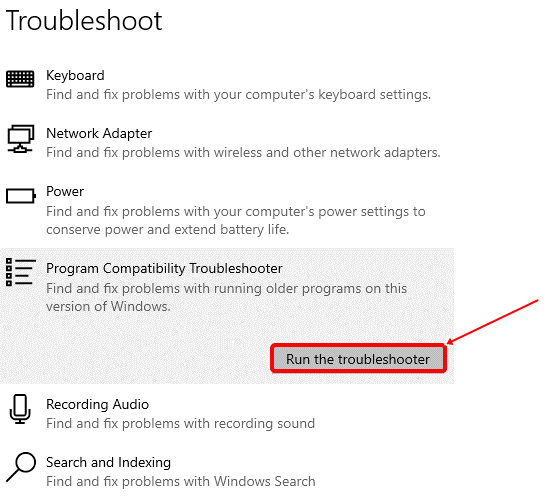Generally, when windows can’t process programs or OS correctly, windows keep restarting and showing a BSOD error. The main reason for this is like memory crash, system file corruption, and file need to run operating system is not load properly or deleted by antivirus. There are possible ways to fix this windows BSOD Error. You need to stick with the article and apply fixes one by one and from these, you definitely get a solution to your problem. Also Read- Best Free PC Cleaner Software For Windows 10
List of Best Methods to Fix Critical Process Died in Windows 10
The Users face this because of multiple reasons such as windows update, unauthorized application change or modify data, drivers did not work correctly, and some critical process is deleted or stop windows while booting.
List of Best Methods to Fix Critical Process Died in Windows 101. Restart the Computer in Safe Mode2. Run System File Checker (SFC)3. Uninstall Recent Windows Updates4. Repair Corrupted System Image Using DISM5. Run an Antivirus Scan6. Run Windows Troubleshooter
1. Restart the Computer in Safe Mode
Windows 10 Critical Process Died can make your system super slow, and it stops you from starting your computer as it restarts, again and again, shows BSoD. So the best solution is to get into safe mode first, then troubleshoot the problem like remove the software that causes an error, fixes the drivers, malware scan, etc.
2. Run System File Checker (SFC)
Many times system file checker can solve this error by preparing the corrupted files. You need to run CMD Command.
3. Uninstall Recent Windows Updates
This error might be the reason because of the latest windows update. So you can uninstall the recent windows update and see maybe your problem is solved.
4. Repair Corrupted System Image Using DISM
In case, above method is not working for you, you can try to repair windows images using DSIM (Deployment Image Servicing and Management) Commands. It can scan your system and fix the Critical Process Died Issue in Windows 10.
5. Run an Antivirus Scan
It may be a problem with some of your system files infected by any virus and malware. To ensure that, you need to run an antivirus scan on your system. It can show the threatening files, and you can fix it as you the where the problem is. Many users online suggest a tool named Advanced System Protector that has a well-known name in this industry. So I will recommend using this tool. It has three types of scanning Quick, Deep, and Custom. Alternatively, you can also go for another alternative for antivirus. If you already have installed an antivirus on your system, then you need to fully scan your computer and see if there is a problem to fix or not. Also Read- Best Lightweight Antivirus For Windows 10
6. Run Windows Troubleshooter
Windows Troubleshooter is one of Microsoft’s inbuilt utility in windows OS that will help you search and fix problems and get your Critical Process Died error fixed.