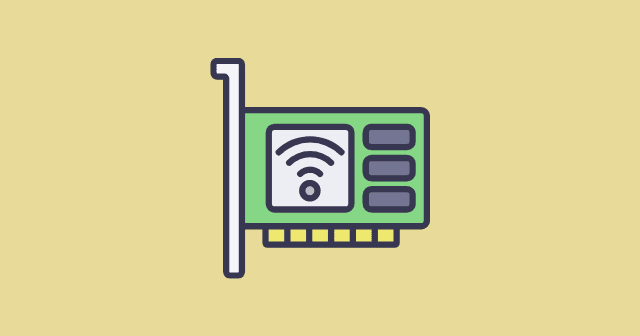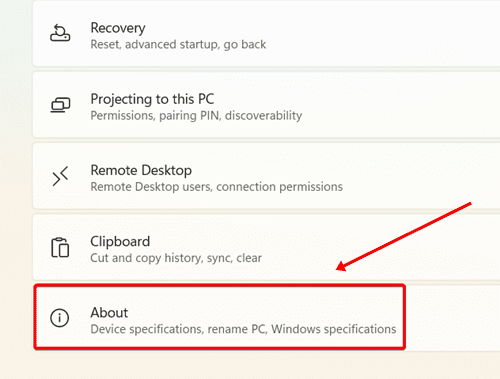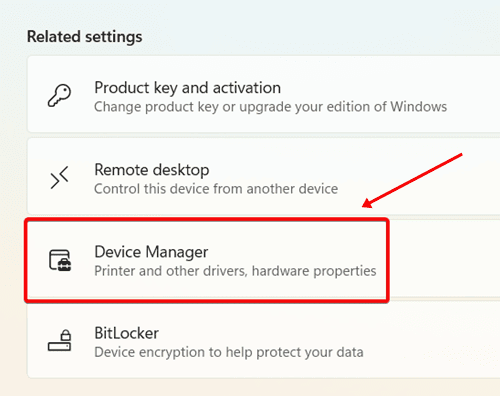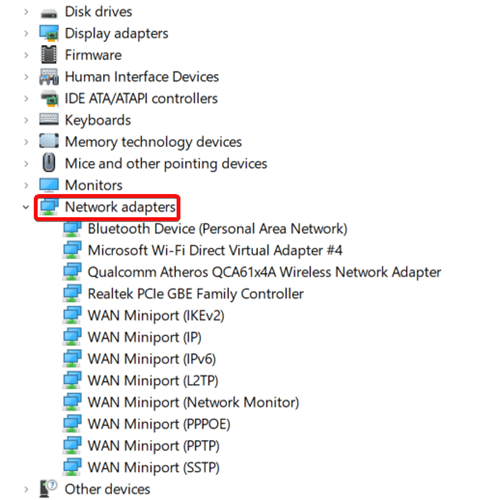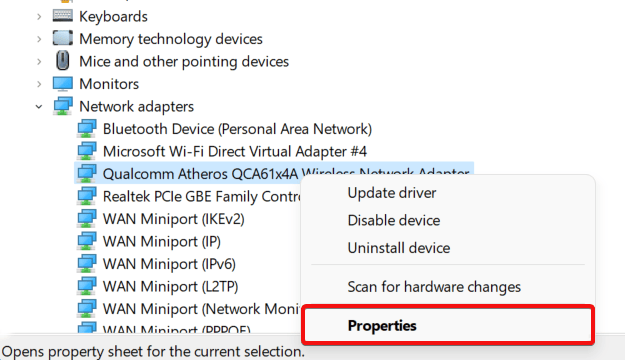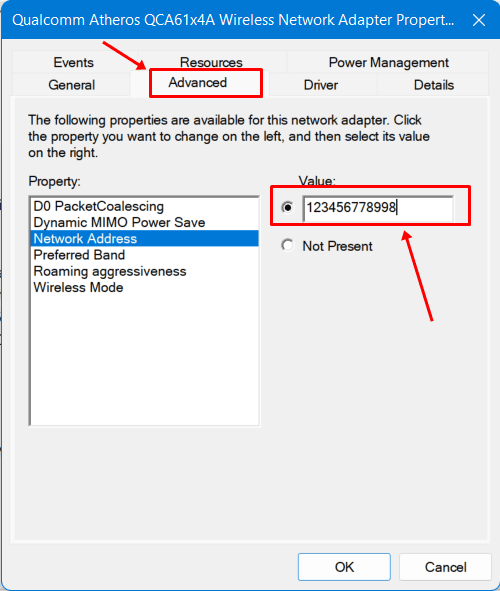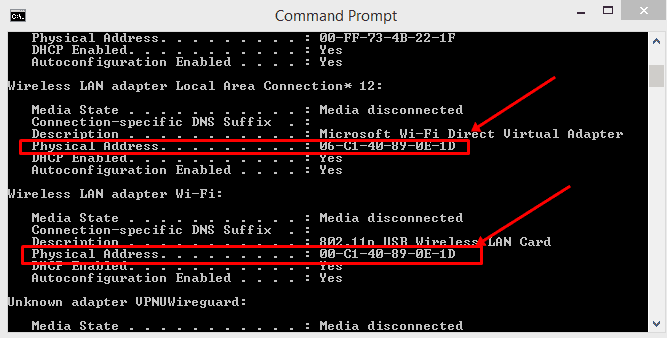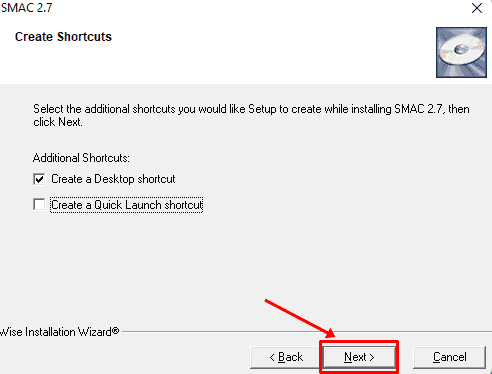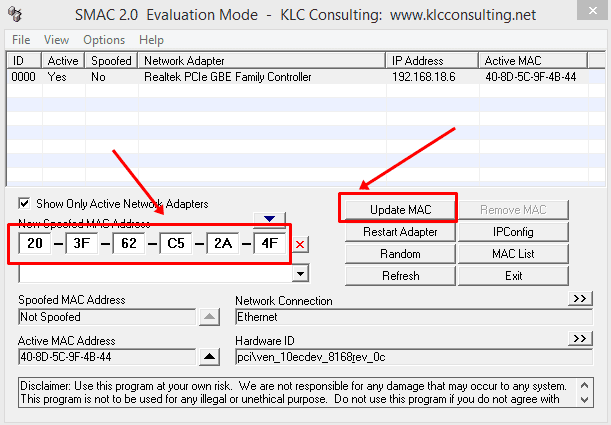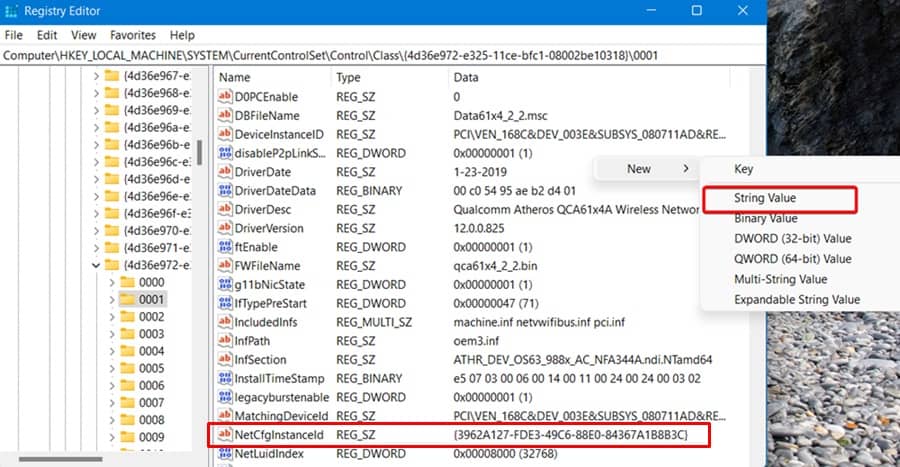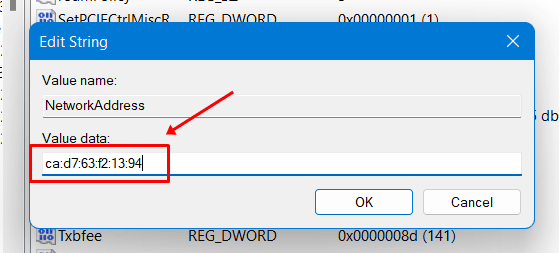There is no need to change mac address on your computer most of the time because it is a hardware approach and the manufacturer has already assigned one to your device. However, you can change mac address on the hardware level because they programmed mac address while creating the device. So on the other way, you can spoof mac addresses using third-party tools and other methods. If for some reason, you need to spoof your mac address like your network device in the spam list of ISP, etc., that we create multiple ways to change the mac address in the windows 11 operating system. Also Read- How to Fix High CPU Usage in Windows 11
List of Best Ways to Change Mac Address on Windows 11
Let’s move to the multiple methods to change the mac address in windows 11. This guide includes a basic and advanced level method to spoof mac addresses. You can try it with the inbuilt windows utility or use third-party tools.
List of Best Ways to Change Mac Address on Windows 11Method 1: Using Device ManagerMethod 2: Using Third-Party ToolsMethod 3: Using Registry Editor
Method 1: Using Device Manager
Even though Windows 11 provides you with the option of assigning random hardware addresses, doing so can help protect your privacy by making it more difficult for others to track the location of your device. If you require a different MAC address, follow these simple steps to do the same using Device Manager:
Method 2: Using Third-Party Tools
Using third-party tools is an easy way to alter the Mac address. We are using the SMAC Mac Address Spoofing tool because it is easy to use and free. Follow these simple steps to learn how you can also do the same. That’s it. Now your Mac address is successfully changed. However, if you don’t wish to use a third-party tool, go through our next method.
Method 3: Using Registry Editor
Registry Editor is a powerful built-in windows modification tool. You can check our guide about opening Registry Editor in Windows if you face any difficulty doing that. But, first, let’s understand the steps to change the Mac address using Registry Editor without further delay. However, before proceeding with the above method, we recommend backing up your Registry Editor data so that in case if anything goes wrong, you can restore it. Well, that’s all we have here about changing the MAC address on Windows 11. We hope this guide has helped you. Let us know in the comments section which method you found to be the easiest.