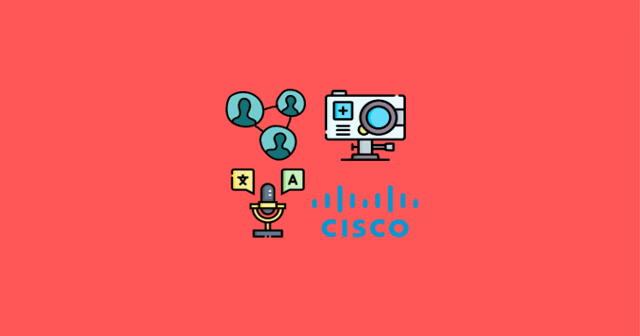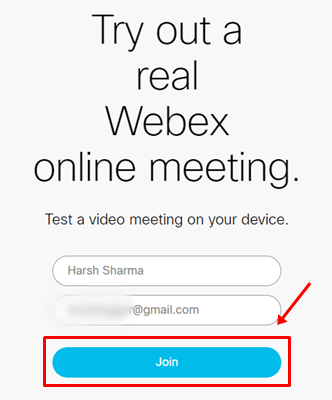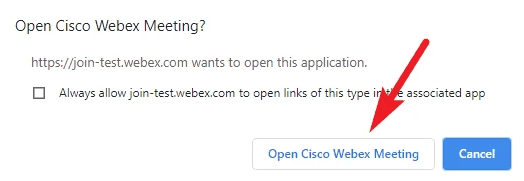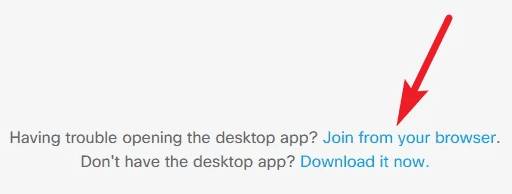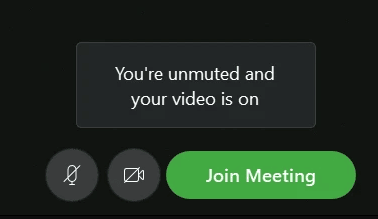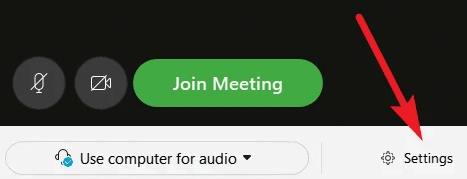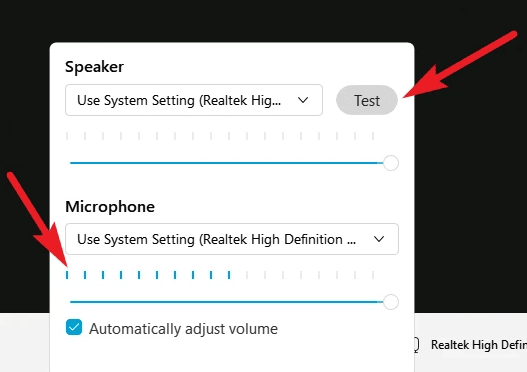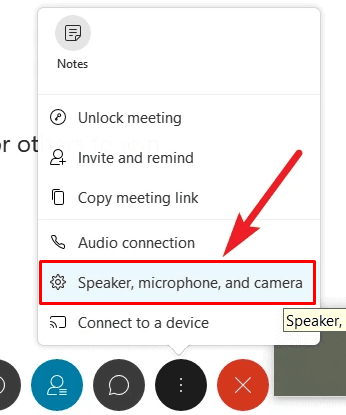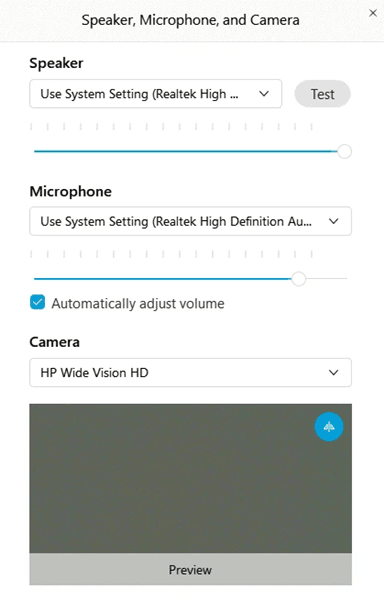Apart from that, if we talk about Cisco Webex, it is basically an enterprise solution for online meeting and video conferencing platforms that is highly secured. Well, that’s the reason why this platform is used by millions of businesses worldwide. Now, without wasting more time, let’s get started with the guide on testing microphone and camera on Webex. Then, let’s get started with the guide. Also Read- Best Work From Home Software For Work Remotely
Methods To Test Microphone And Camera in Webex
There are only two methods that you can use to test your microphone and camera in Webex. So, make sure to follow them and check if these methods help you to do so:
Methods To Test Microphone And Camera in WebexMethod 1: Join a Test CallMethod 2: Test While You Are in Live Meeting
Method 1: Join a Test Call
If you don’t want to test it on a live call, then you can use the test calling feature to check whether your microphone or camera is working or not. Therefore, to check that, simply hover to the webex.com/test-meeting and join a test call. You’ll get an interface similar to the image shown below. So, you can use the feature following the steps mentioned below: That’s it. Now, your camera and microphone are started working. So, check if you are able to see yourself clearly. Now, if you enabled the camera and microphone but want to make sure that these are working or not. Then, simply tap on the Settings button located at the bottom of the screen. Now, tap on the Test button located in front of the Speaker option on the next screen. After that, if the meter located below the microphone light up can detect sound, then your microphone is working fine.
Method 2: Test While You Are in Live Meeting
However, if you don’t have time to join a test call to check it. You can also check these things at a live meeting. You can simply check if you can see yourself at the meeting after enabling it for the camera. But, for the microphone, you need to tap on the three-dot button (More Options). After that, tap on the Speaker, Microphone, and Camera from the pop-up menu. Then, hit the Test button and check if the meter is light up or able to detect the sound or not. So, this is how you can easily test your microphone and camera on Webex. We hope that the steps we have mentioned earlier in this guide helped you. However, suppose in case you still have any questions on your mind, comment below.