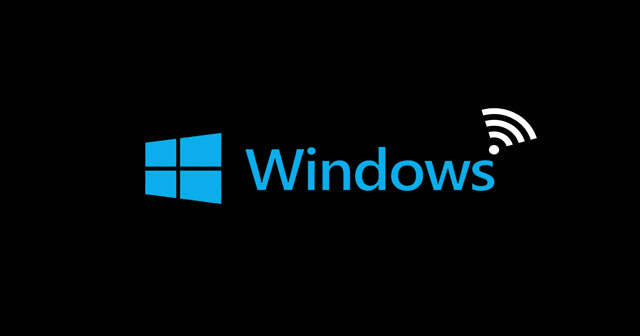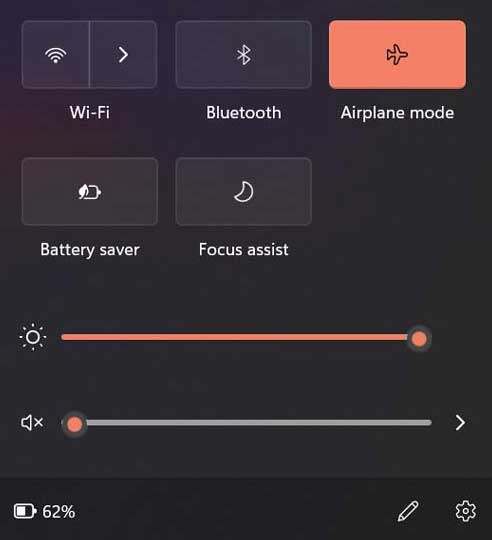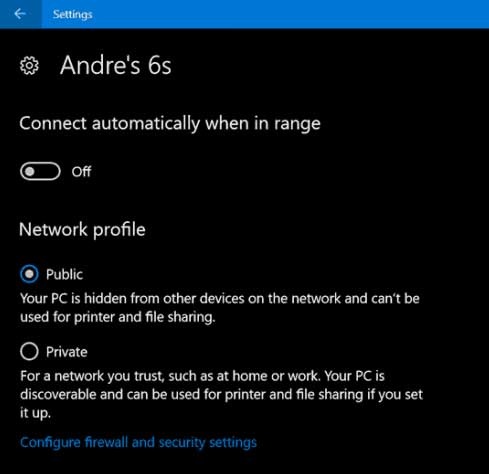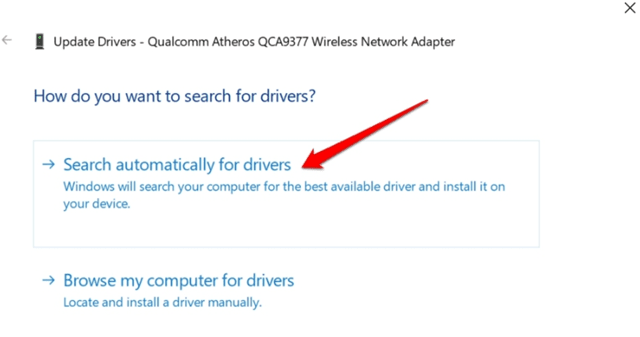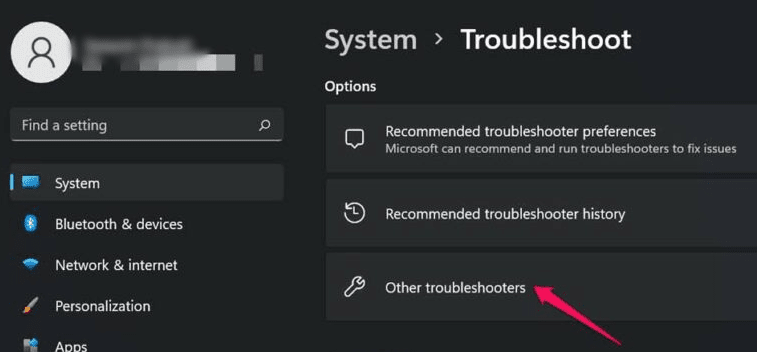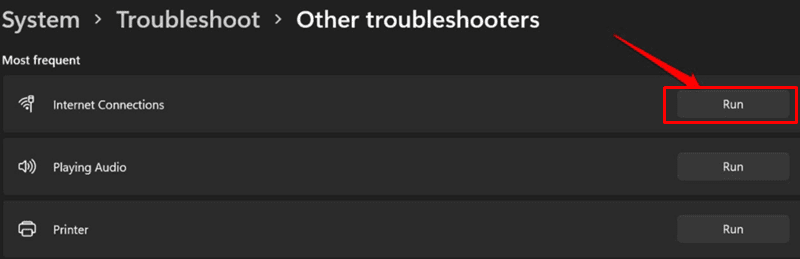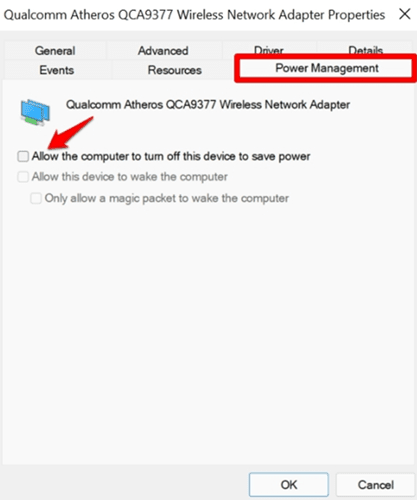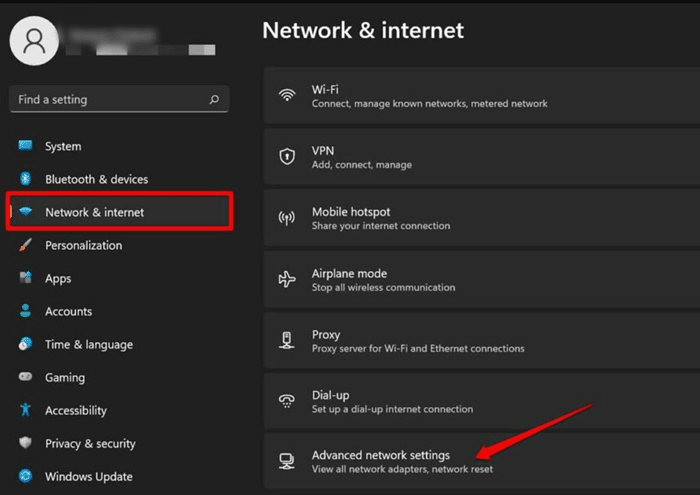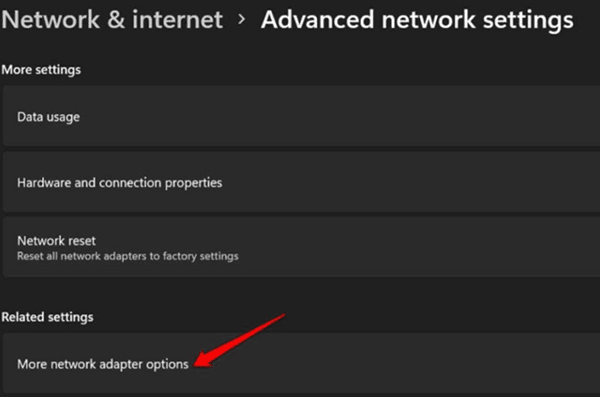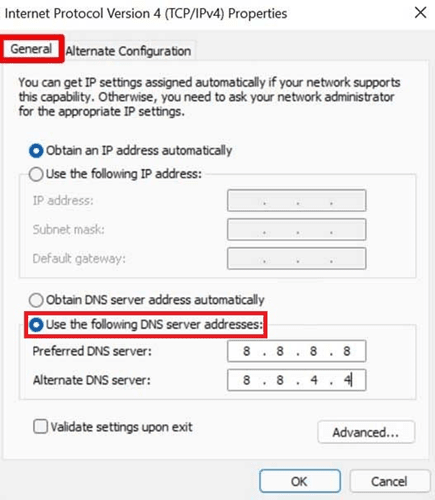However, after the recent Windows 11 update, users are facing regular issues while working, especially office workers. Yes, as per the recent reports, many users complained that their Windows 11 PC keeps disconnecting from the WiFi after the new patch update. Well, this is really a serious issue because due to this pandemic, you have no other choice except to fix it on your own. But now you need not worry more because we have a guide with us to help you guys fix if in your Windows 11 PC the WiFi gets disconnected. So, let’s get started. Also Read- How to Reset Windows 11 to Default Factory Settings
Methods to Fix Windows 11 Keeps Disconnecting From WiFi Issue
This new Windows 11 update probably brings some bugs that cause this issue. However, there might be lots of reasons behind this error, such as your ISP servers may be down for maintenance, problem in your router, corrupted network adapter, etc. But, don’t worry as we have fixes for them. So, let’s start with them.
Methods to Fix Windows 11 Keeps Disconnecting From WiFi IssueFix 1: Check For Windows UpdateFix 2: Check With The ISPFix 3: Disable The Flight ModeFix 4: Switch To The Private Network ProfileFix 5: Check For Driver UpdateFix 6: Forget And Reconnect To The NetworkFix 7: Use The Windows TroubleshooterFix 8: Tweak Some Changes to Network DriverFix 9: Change DNS
Fix 1: Check For Windows Update
The first thing comes first; this is the first trick that you need to try. After that, you can simply check if any OS patch update is available for your PC. However, in case you don’t know how to check for the Windows update, follow the steps given below:
Fix 2: Check With The ISP
Now, in the case while checking for the update, you find some difficulty, then it is possible that your ISP servers may get down due to maintenance. So, now you can simply contact your ISP provider and ask them if there’s any maintenance going on. However, if you find no issue from your service provider’s end, don’t worry! You can simply follow our next fixes.
Fix 3: Disable The Flight Mode
Did you check if you accidentally enabled the flight mode? If not, then we recommend you check it once and disable it. To do so, follow the steps given below:
Fix 4: Switch To The Private Network Profile
Now, in case the issue is still there, then try switching the network profile from public to private. So, here are the guidelines that you require to perform:
Fix 5: Check For Driver Update
It may be possible that your driver may have any pending updates. So, for assurance, you can check if there is any network driver update available for your PC or not. To do so, follow the guidelines given below:
Fix 6: Forget And Reconnect To The Network
Many users previously reported that this helped them fix other network issues. So, why not try this to fix if you are also getting the same error as mentioned in this article? Well, we highly suggest you first forget and reconnect to the same network and check if it helps. Here are the steps:
Fix 7: Use The Windows Troubleshooter
You can also use the Windows Troubleshooter to fix if your Windows 11 PC keeps disconnecting from the WiFi network. So, here are the steps that you can perform to use this option:
Fix 8: Tweak Some Changes to Network Driver
This will definitely help you fix this issue, as it has the potential, and many users previously claimed that this method is to make your WiFi network workable again. So, here are the steps that you must have to follow:
Fix 9: Change DNS
We regret if none of the methods mentioned here in this guide helped you. But, there’s another method that has been used by many users before and reported positively. So, you can also try this out and see if it helps to fix if WiFi keeps disconnecting on your Windows 11 PC. Therefore, let’s start with the steps: So, these were some actions that you can take if your Windows 11 PC keeps disconnecting from the WiFi network. We hope this comprehensive guide has helped you. Well, in case you have any doubt regarding the fixes mentioned above, feel free to ask us in the comment section.