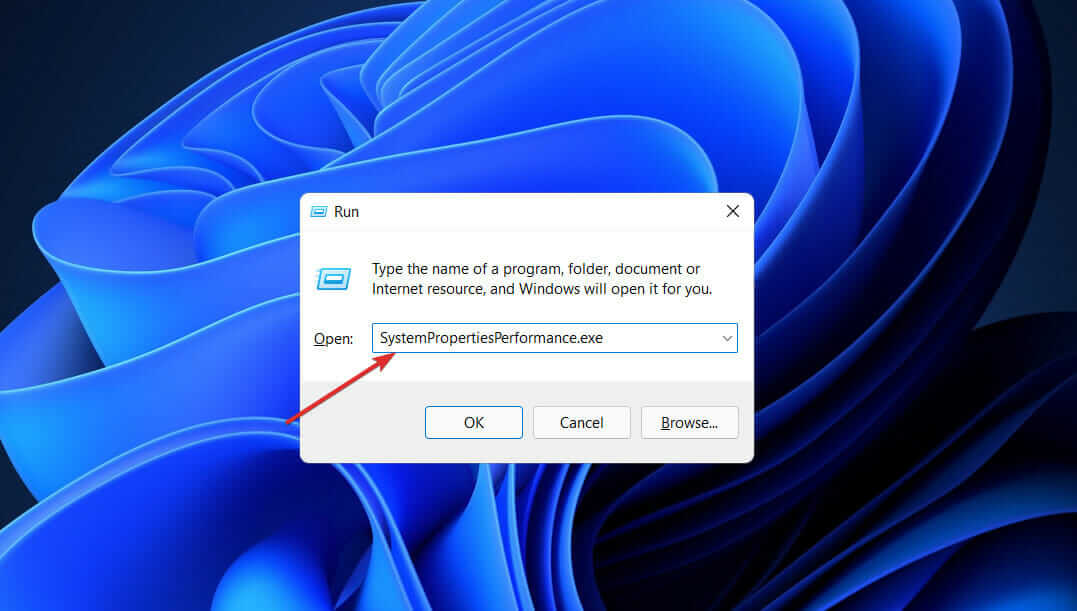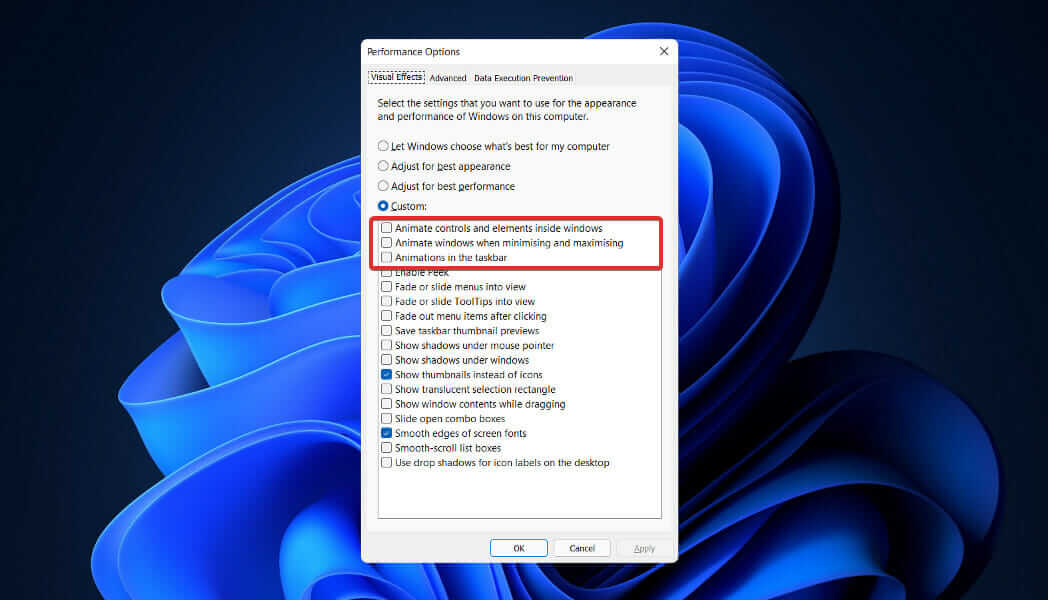Due to these animations, you may find certain tasks to be delayed than it is supposed to be. Due to this reason, many people prefer disabling animations on their PC. There are multiple ways to do so, and if you want to disable animations in Windows 11, this article will guide you through it.
Best Eays to Disable Animations in Windows 11
You can disable the animations in Windows 11 from the Settings app, Control Panel, and with the help of Tweak Performance Options. To disable animations in Windows 11, follow the steps given below-
1. Through Control Panel
The first method to disable animations in Windows 11 is by using the Control Panel. For that, users need to follow the steps that are mentioned below-
2. Through Settings
Another method to disable animations in Windows 11 is via Accessibility. The steps for the same are as follow-
3. Through Performance Options
You can either disable the animations in Windows 11 using the Tweak Performance options. The steps for the same are mentioned below-
Conclusion
These were the method by which users can easily disable animations in Windows 11 in just a few simple steps. You can follow the steps given in this article to disable the animations in Windows 11.
1. How do I Turn off Windows Animation?
This article has already discussed the steps for turning off Windows animations. If you want to turn off animations in Windows 11, then you can follow the steps given in this article.
2. Should I Disable the Animations in Windows 11?
Animations can make your PC feel slow and sluggish. If you find your PC slow, you can try disabling animations on your PC.
3. Does Disable Animations Improve Performance?
Yes, when you disable animations in Windows 11, your PC will use fewer CPU resources and GPU resources. This will improve the performance of your PC to some extent.